Does the words “Automatic”, “AI”, “Efficiency”, and “Profitable” make your ears perk when you hear it?
Then as a manager or leader in your company, you know a good time tracking tool is a must have. Finding the right time-tracking software is key to increasing efficiency and boosting profitability in your business.
The trouble is that the current market is flooded with options. How do you narrow it down to the right one to fit your needs and your budget?
One option is TimeCamp.
TimeCamp is a great tool for tracking time using automation and AI, setting budget goals, collaborating on projects, and monitoring employee work hours.
Compared to other tools with similar features, TimeCamp stands out as a budget-friendly option packed with features. It also has a generous free forever plan that appeals to freelancers, solopreneurs, and small businesses.
So, what can this automated time tracker do for your growing business? Our TimeCamp review takes an honest look at this time tracker’s best features, shortcomings, and how to use it to help you decide.
Too Long, Didn’t Read Summary
- We like the TimeCamp time tracking tool mostly because of all the features it offers at this value price point.
- TimeCamp’s timer tracks idle and active time and is easy to start and stop with just one click. By adding keywords to the time clock, you can sort hours into tasks as you work.
- You also get screenshots, app and website records, and geofencing for employee monitoring. These features let managers streamline productivity and provide insights into scheduling and budgeting.
- The downsides are the mobile app is pretty basic, offline time tracking is glitchy, and the geofencing feature can be unreliable. Project management features are pretty basic as well.
- Overall, this tool is more suitable for freelancers, solopreneurs, and brick-and-mortar small businesses.
What is TimeCamp?
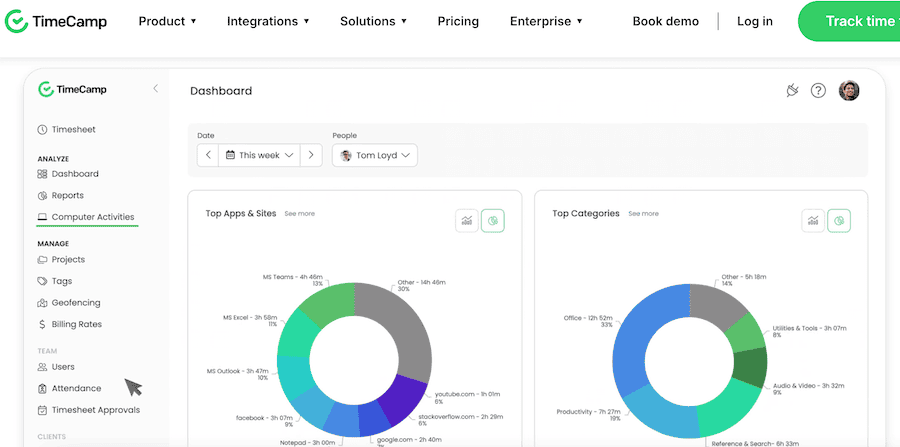
The TimeCamp platform was created in 2009 by Kamil Rudnicki. Since then, it has increased in popularity, and now it’s used in more than a hundred countries around the globe. Part of its popularity is because of the value it offers at its price point.
Also, there is no denying that TimeCamp does automated time tracking well. The automated timer using keywords makes it easy to create reliable timesheets and invoices, while allowing employers to track project and employee progress.
TimeCamp also has features for employee monitoring to streamline productivity, and a ton of integrations
The app isn’t perfect as we will discuss. But, negatives aside, TimeCamp boasts over 1000 five-star user ratings and is a great tool for freelancers and small to mid-size businesses.
Let’s take a deeper look at a few of the features that make this time tracker stand out.
TimeCamp’s Features and Benefits
#1. Automatic Key-Word Time Tracking
One of TimeCamp’s best-loved features is its automatic time tracking.
The time clock saves valuable time by scanning keywords from web pages and sorting the worked hours into categories. Any work that doesn’t match pre-set keywords is logged as uncategorized time, which users can either choose to save to their timesheets or discard.
Employees can also use an AI time-tracking tool.
This functions similarly to the keyword tracker, however, there is no need to input keywords. Instead, AI saves time by taking regular screenshots of your webpages (these extra screenshots are not made available to the employer) and scanning the information.
Then, AI uses its findings to match those topics to appropriate projects on your timesheets. Users can later review the categories and make any necessary changes.
This is similar to tools like Timely which use AI to categorize time tracked, but Timely also automates when the clock starts and stops.
The time clock can also be set to register “away time” when the computer goes inactive.
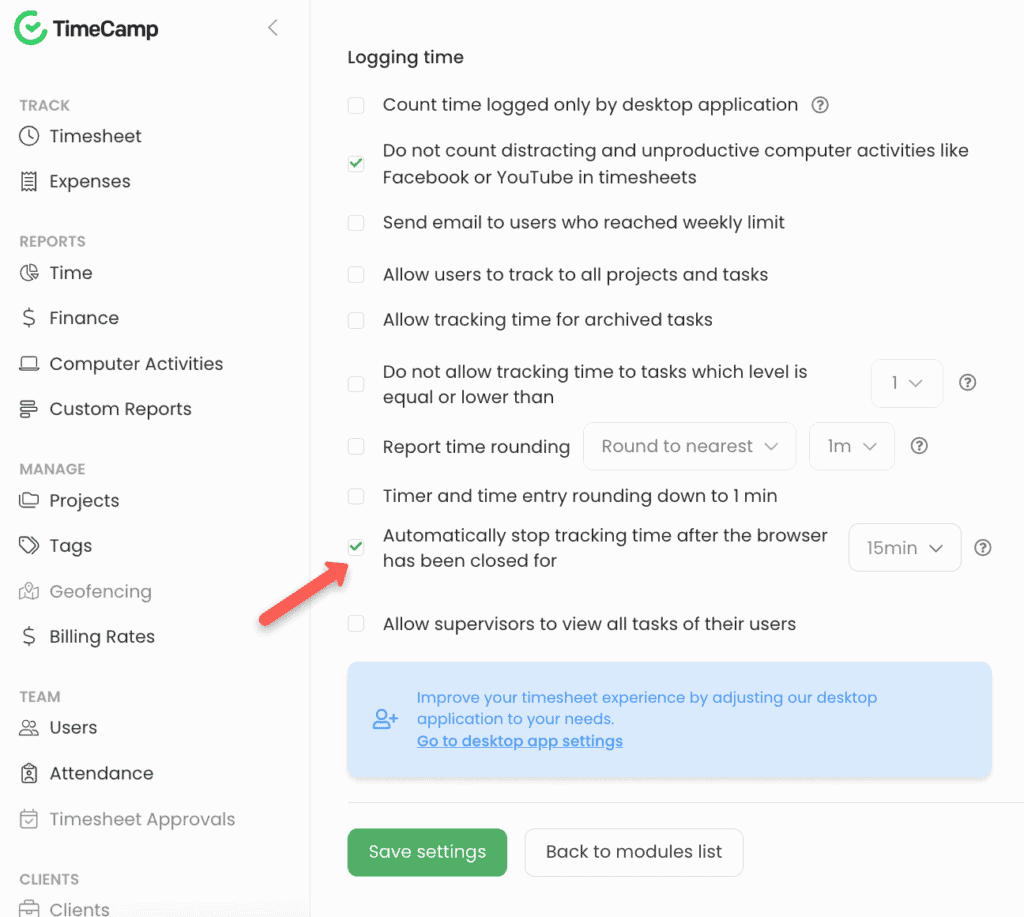
During this idle time, the platform will automatically log the user out. This time is also logged on reports the same as if it is an unpaid break. However, employees can rename this time to reflect offline activities such as meetings and desk work if applicable.
Employees can also use manual time tracking and clone tasks onto timesheets.
This feature is especially useful for recurring assignments and offline activities.
TimeCamp’s time tracking is simple to use and ensures workers never lose a minute of their billable hours. At the same time, managers get transparent feedback on employees’ task progress and efficiency.
#2. Automated Billing and Invoicing
After TimeCamp logs time, managers can set up billing rates to create accurate invoices for clients in just a few clicks. Then, they can export the invoice directly to the clients’ email as a PDF file. Each report shows proof of worked hours, plus labor and project costs.
Not only does TimeCamp simplify the billing process, but the detailed reports provide transparency and professionalism that clients appreciate.
TimeCamp also makes payments easy with online processing available in multiple currencies. Global collaboration just got easier!
#3. Project management
TimeCamp’s project management software makes it easy to break down larger projects into tasks and add instructions to multiple projects. You can also set hourly or budget goals, which is useful for measuring progress and project profitability.
However, getting a quick project overview can be difficult as TimeCamp lacks a Kanban view and other visual timelines. Also, there is no way to set clear project deadlines to keep teams on task.
#4. Employee Monitoring and Reporting features
Employers can easily measure employee productivity in TimeCamp by monitoring screenshots, app and website reports, and GPS geofencing.
Optional Screenshots:
Once an employer activates the screenshot settings, TimeCamp captures a screenshot at 10-minute intervals. This allows employers to make sure employees are staying on task and not using work hours for personal projects. The feature is optional and can be turned on or off at the manager’s discretion.
Reports on apps and websites visited:
TimeCamp intuitively recognizes the apps and websites that employees visit during work hours and logs the time spent on each site. Employers can view these reports to discover how employees spend their time. The insights can also help managers determine which projects and tasks require the most time.
Time-clock kiosk:
When managing a team of on-site employees, businesses can set up a time-clock kiosk in a central location. Employees log in and out of this one device using a four-digit PIN. A physical kiosk helps employees remember to clock in and out for breaks and cuts down on buddy-punching.
GPS geofencing:
Managers can set up geofencing to automatically log employees in and out once they cross a certain GPS threshold. This is useful for managing employee attendance at a remote site. However, TimeCamp users have reported varying levels of success with getting this feature to work accurately.
While some see employee monitoring tools as invasive, the information gathered through these tools can provide valuable insights into profitability, scheduling, and budgeting.
To protect employee privacy, TimeCamp provides a “private time” setting for breaks and pauses. This setting allows employees to check websites for personal use without being monitored through screenshots or website tracking. Employees also retain autonomy over timesheets and are able to edit them as needed before submitting them.
#5. Numerous Integrations
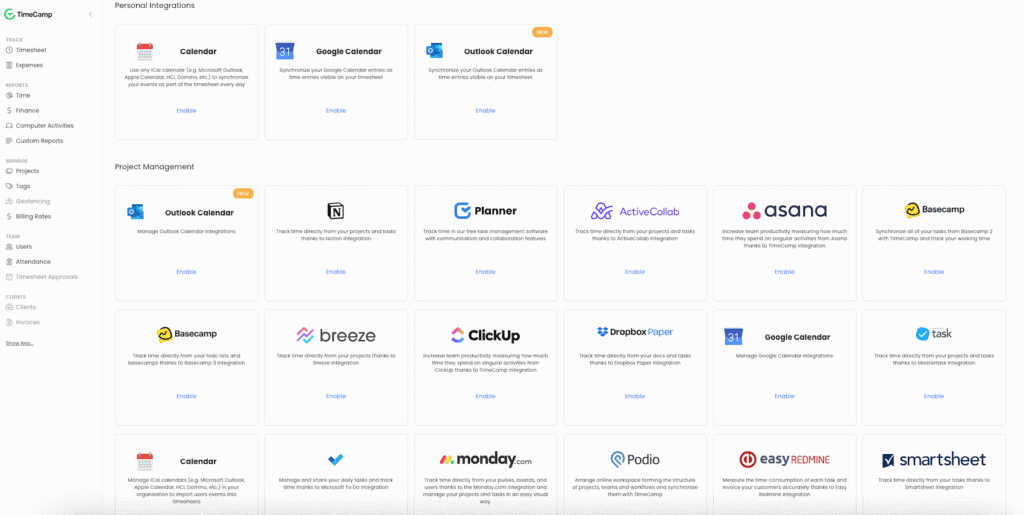
TimeCamp integrates over 70 calendar, invoicing, financial management, and project management tools into its time tracker. Employers can access popular tools like Trello, Asana, Jira, QuickBooks, and more. These integrations fill in the gaps and allow you to cover all your business needs in one convenient place.
#6. Mobile app
TimeCamp’s mobile app is the “light” version of the web app. Employees can still register time in the app, manage timesheets, and view project goals. However, to create invoices and request time off, they need to open the software on a desktop.
Similarly, administrative tasks like timesheet approvals and real-time employee monitoring are not supported in the mobile app, making it difficult for leaders to manage teams on the go.
And while TimeCamp claims to have offline tracking capabilities, many users have found that the offline time glitches when you try to sync it to your time logs.
#7. TimeCamp’s Customer Support
TimeCamp’s helpful customer service and prompt responses go a long way toward rounding out the experience of this time tracker. Each of the paid plans offer a knowledge base, email support, and live chat support.
Meanwhile, the Enterprise plan comes with extra perks such as a dedicated customer success manager, onboarding support, and product training.
Even the free version allows users to get answers to their questions via email!
8. Security and Compliance
In order to ensure the safety of businesses’ private information, TimeCamp runs weekly system scans and regular spot checks. It is also compliant with GDPR and HIPAA standards, making TimeCamp suitable for healthcare industry requirements.
TimeCamp’s Plan Billing Rates

TimeCamp offers something for every budget with its forever-free plan plus four paid plans. Like many time-trackers, the charges are per user. You can choose a month-to-month payment plan, or benefit from extra savings when you pay upfront for one year of this time-tracking tool.
100% Free plan
TimeCamp stands out from the competition with its “free forever” plan for unlimited users. The free version includes the basic features you need to get your business off the ground, like a timer that tracks active and idle time, unlimited projects, and weekly timesheets.
However, it also throws in bonus features that competitors usually charge extra for–like geofencing, GPS tracking, and a time clock kiosk.
TimeCamp’s free plan is a nice asset to freelancers or entrepreneurs just starting out. However, as your business expands, you may benefit from the more advanced features of TimeCamp’s paid plans.
Starter Plan
TimeCamp’s Starter Plan is priced at $2.99 per user per month when billed annually (or $3.99 billed month-to-month). In addition to everything from the free plan, you also get access to the following features:
- Invoicing
- Excel reports export
- Attendance and time-off
- Project templates
- Unlimited tasks
The Starter tier is an affordable plan for tracking time, creating projects, and billing clients.
Premium Plan
The Premium Plan focuses on profit, budgeting, and productivity. It costs $4.99 per user per month when billed annually (or $6.99 when paying monthly). Besides all the features in the Starter plan, it also includes these useful tools:
- Billable time
- Budget & estimates
- Apps & websites tracking
- Management roles
- Projects archiving
- Scheduled email reports
- Unlimited tags and subtasks
- Budgeting alerts
- Time rounding
With the Premium Plan, you can set financial goals and create strategies.
Ultimate Plan
TimeCamp’s most popular plan is the Ultimate Plan. For $7.99 per user a month (billed annually), you get valuable features including:
- Screenshots
- Remote work detection
- Timesheet approvals
- Billing rates and expenses
- Unlimited integrations
The Premium Plan allows you to collaborate with in-house and remote employees to reach your goals.
Enterprise Plan
With the Enterprise Plan, you can set up a personalized plan to match your business’s growing needs. This plan starts at $11.99 per user per month with an annual subscription (or $14.99 billed monthly). It includes the advanced features:
- Setup assistance
- Team onboarding & training
- Enterprise support & SLA
- Self-hosted deployment
- Private cloud hosting
- Custom integrations
- Audit log & activity history
- Custom invoice templates and reports
- Data warehouse access
The Enterprise Plan provides the tools you need to run a professional operation and stay on top of security.
If you’re undecided on which plan is best for your business, you can take advantage of TimeCamp’s free trial for any plan (except Enterprise). During the 14-day period, you can add unlimited users and test all the features to see how it works firsthand.
Pros, Cons, and Customer Reviews
TimeCamp has many advantages and hundreds of positive ratings, but no app is perfect. Here’s a quick glance at this time tracker’s main feedback points from its user base.
Pros
- Over 70 integrations available.
- Automatic time tracking is keyword-based and runs unobtrusively in the background as employees work.
- The time clock registers both active and idle time tracking
- More affordable than many competitors.
- Productivity monitoring allows employers to see how workers are spending their time.
- HIPAA and GDPR compliance
- Optional screenshots and GPS tracking.
Cons
- Doesn’t always track time offline reliably.
- The mobile app and geofence can be glitchy.
- No visual timelines, Kanban view, or deadline settings in project mode.
How to Use TimeCamp: A Step-By-Step Guide
Step 1: Create a free acount with TimeCamp
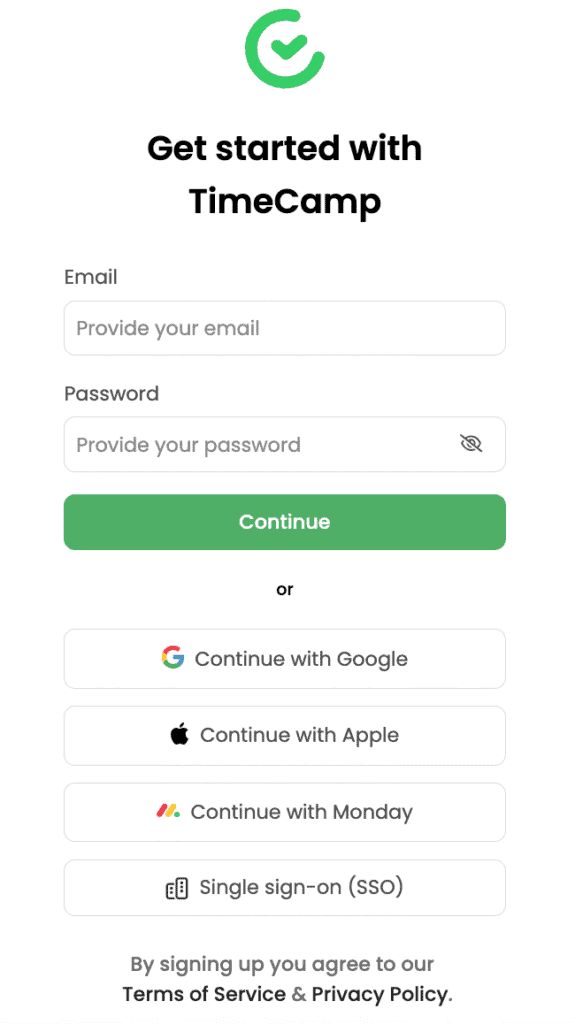
Go to the TimeCamp website, and click on “Track Time Free” in the upper right corner. Enter an email and password, and your account is ready to go.
Admittedly, TimeCamp has a nice user interface, but unlike most time trackers we review, they don’t have a get started feature or walkthrough to help you get familiar with all the things you can do with the software.
Well at least you have this guide!
But to be fair, TimeCamp does have a Help Doc section and a strong customer support team you can leverage.
Step 2: Adjust settings
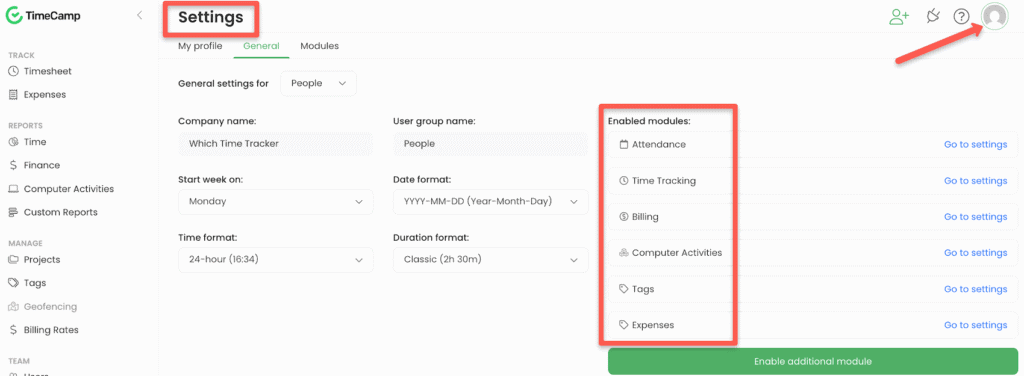
You could start by reviewing the settings of the major features in TimeCamp. But honestly it might be worth leaving them alone until you have used the software for a little bit to get the feel of what you like and don’t like.
But its also worth quickly reviewing. Click on the profile image of your account in the top right hand corner and click on “Account Settings”.
Here you will have access to settings for:
- Time Tracking – managing time entry and how time is logged
- Attendance – holidays, holiday hours, default work hours
- Billing – adding revenue and cost rates to team members or projects
- Computer activities – how the desktop app tracks users activities while on the clock
- Tags – set these for organizing time entries
- Expenses – categories and costs
- and many others if you have signed up for a plan that gives you access to them.
For example, it may be worthwhile to check the Time Tracking setting of not counting distracted or unproductive activities like Facebook and Youtube.
Step 3: Add team members
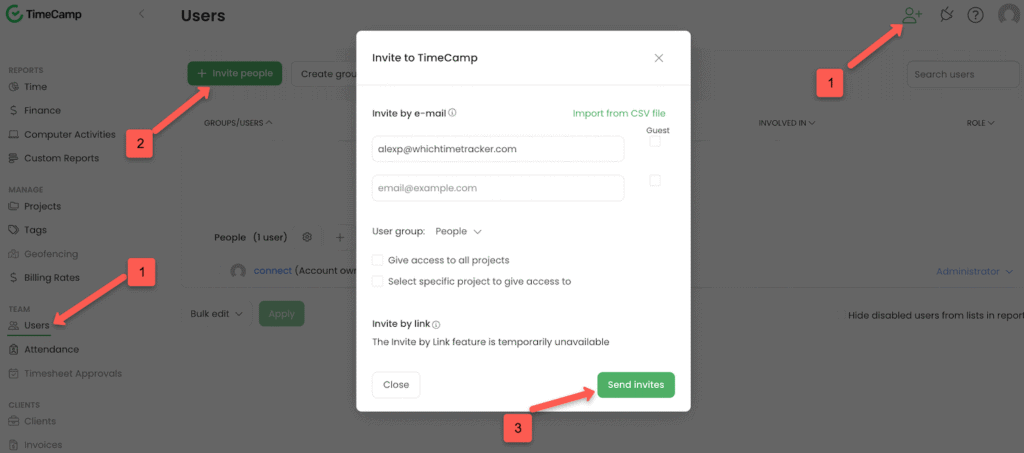
Now it’s time to get to work. Let’s invite our team members and employees to use the app with you.
Simply click on “Users” under Team in the left hand menu. Then click on the green “Invite People” button. Or click on the man + icon at the top right hand corner.
You can then add the emails of your team members, choose which projects they will have access to, and then click on “Send Invites”.
Afterwards you can change the type of access each member has from administrator to guest.
Also if you want to use the employee monitoring features, you will need to have your team download the TimeCamp desktop app.
Step 4: Add Projects and Tasks
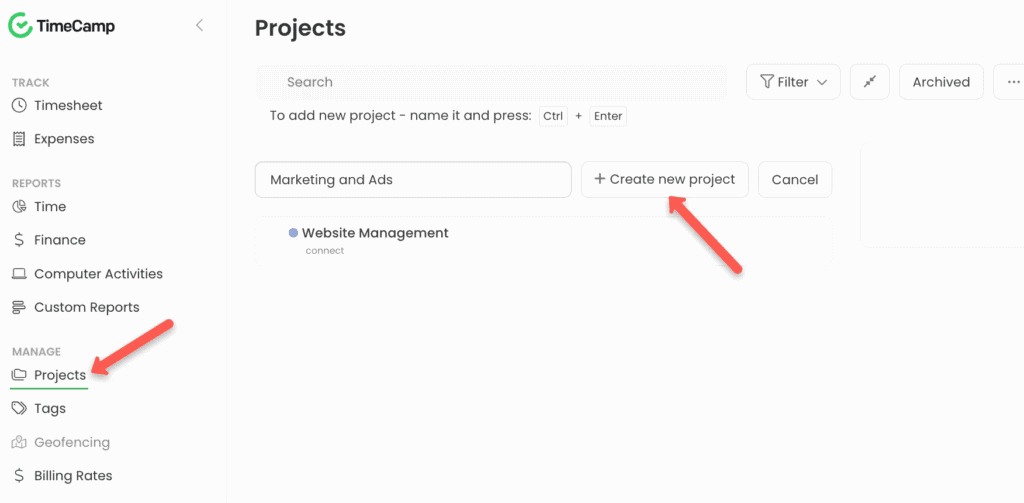
To keep track of the work that your team needs to do, you will need to create projects and tasks for it all.
Start by clicking on “Projects” under “Manage” in the left hand menu. Next click on the green “New project” button. Type in the name of your project and click on “+Create new project”.
When you click on each project, you can:
- Assign people or a group to the project
- Provide a description of the project
- Set a budget
- Set keywords and tags to be used for tracking time
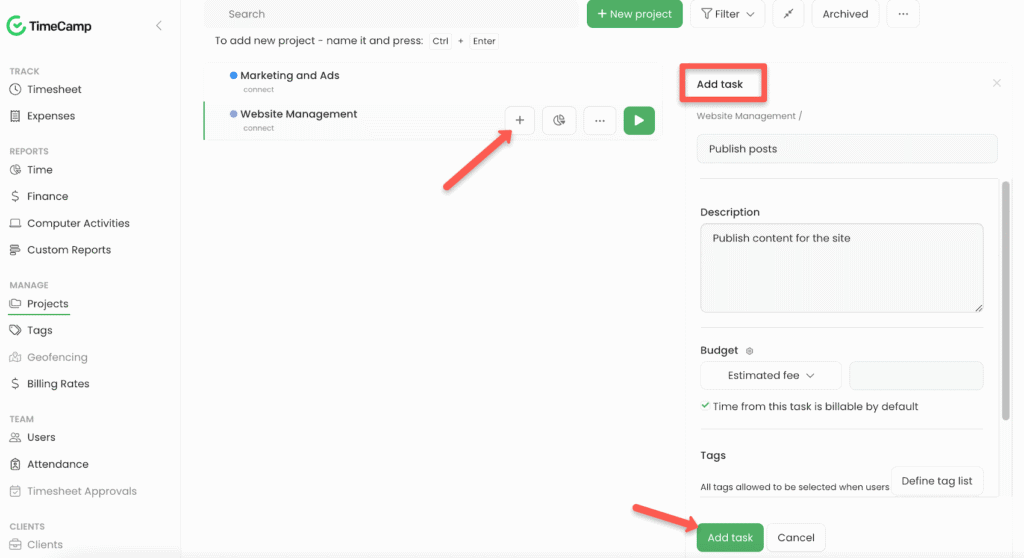
Of course each project will have tons of tasks required to eventually complete the project.
Lets add them by clicking on the desired project, then on the “+” button that indicates add task.
Decide on the name of the task, description, budget and tags, then click on “Add task”.
Step 5: Track time
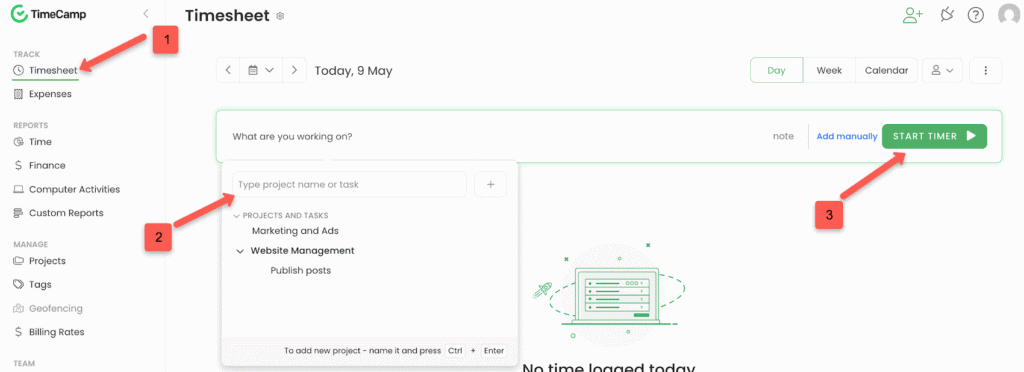
Interstingly, there are many ways to start tracking time with TimeCamp.
You can start tracking via:
- Projects view:
- simply click on the project and task you want to work on, then click the green “play” button to start the timer.
- Timesheets view:
- Click on “Timesheet” under Track in the left hand menu.
- Enter what you are working on, or choose from a project or task in the dropdown menu. Once you do, the clock will begin.
Once your task is complete, you can then click the timer again to stop the clock. If you’re on the desktop app, there are settings that will automatically clock you out based on time of day and activity level.
Team members can still review and edit their timesheet before submitting for time approval.
How Does TimeCamp Compare to the Competition?
TimeCamp is highly rated by hundreds of clients and more affordable than many other software options with similar features. But what does the competition have to offer?
TimeCamp VS. Harvest
- TimeCamp has a much more comprehensive free plan than Harvest. TimeCamp’s free forever plan is good for unlimited users and projects, while Harvest’s free version only allows one user and up to two projects.
- TimeCamp offers more integrations than Harvest.
- TimeCamp offers screenshots, GPS tracking, and geofencing as employee monitoring tools, while Harvest only allows geofencing.
- TimeCamp has more budget-friendly tiers than Harvest.
TimeCamp VS. Clockify
- TimeCamp is more affordable at each tier than Clockify.
- TimeCamp’s keyword-based automatic time tracker is user-friendly. However, Clockify offers more in-depth time-tracking analytics.
- Both TimeCamp and Clockify have website and app tracking.
- TimeCamp offers screenshots at 10-minute intervals; Clockify can take screenshots at five-minute intervals.
For a deeper look, take a look at our past comparison between both TimeCamp and Clockify.
TimeCamp VS. Toggl Track
- Both TimeCamp and Toggl Track offer manual and automatic time tracking options.
- TimeCamp has more in-depth employee monitoring features, such as website-tracking and screenshots.
- TimeCamp is more affordable than Toggl Track when comparing paid plans. However, both time tracking platforms offer “free forever” plans.
- Toggl Track offers a Pomodoro timer.
- TimeCamp’s invoicing features are more automated and advanced than Toggl Track’s.
Final Verdict
TimeCamp succeeds in creating an automated time clock that is simple for employees to use while offering employers valuable analytics. Its best features include its automated keyword time clock, screenshot capabilities, detailed reporting, professional invoicing, and overall affordability.
However, the mobile app is pretty basic with many features in view-only mode, and it’s also heavily dependent on your internet connection.
The time tracker is well-suited for freelancers, solopreneurs, and brick-and-mortar small businesses. The pricing tiers are user-based and affordable, while the optional employee monitoring tools can be helpful as businesses look to improve efficiency and profitability.
However, for large-scale enterprises or remote-based workforces, the lack of team management capabilities on the mobile app and unreliable geofencing may be a drawback.
Looking for other time-tracking options for your growing business? Check out these recent reviews:
- The 8 Best Workforce Management Software with Time Tracking 2025
- Hubstaff Review 2025: Truly Worth it? [Pros, Cons, How to Guide]
FAQs
Is TimeCamp trustworthy?
Users rely on TimeCamp’s automatic keyword-based time-tracking, numerous integrations, and budget-friendly pricing tiers. Also, its generous free plan appeals to freelancers and small business owners alike.
However, some users have commented that the mobile app can be clunky to use, the geofencing falls short of expectations, and the timer doesn’t always sync in offline mode. To see how its features work firsthand, take advantage of TimeCamp’s 14-day plan trials.
Does TimeCamp take screenshots?
TimeCamp offers optional screenshots in its Ultimate and Enterprise tiers. This feature allows employers to monitor employee activity and ensure workers stay on task. When turned on, screenshot captures are recorded every 10 minutes. However, employers can also choose to deactivate this feature at any time.
Is TimeCamp free?
TimeCamp offers a 100% free version of its time clock for unlimited users. This generous plan offers unlimited projects, geofencing, timesheets, and more.
However, if you want to take advantage of more features, TimeCamp also offers free trials of their Starter, Premium, and Unlimited plans.
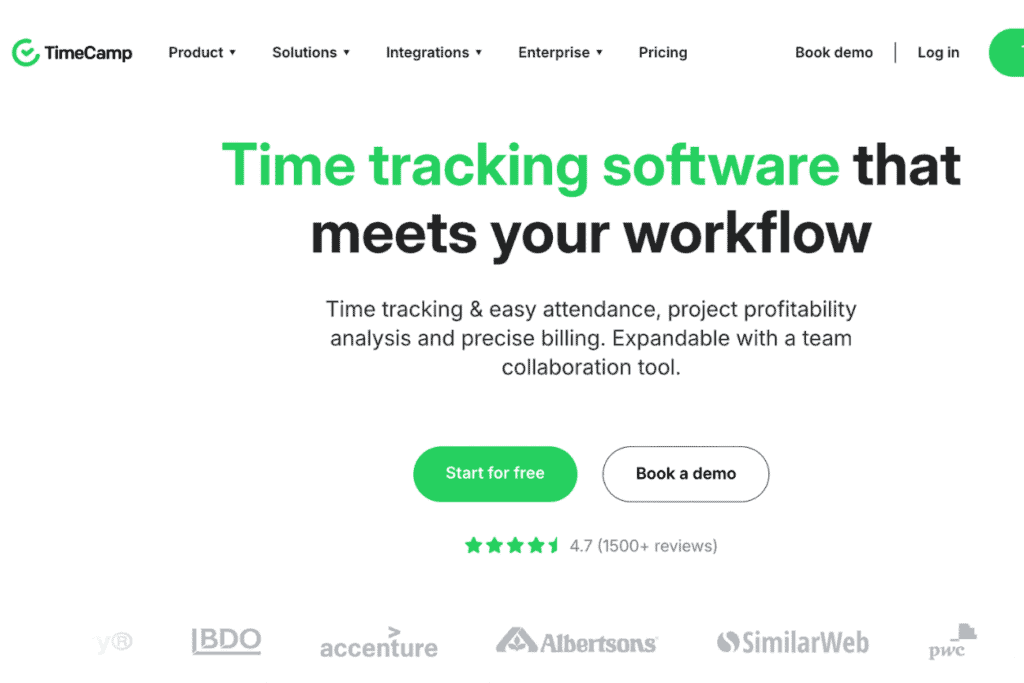


Have a burning question about time trackers?
Take our 3 minute quiz to learn how we can best help you.
No Sales. No Fluff. No Pressure.