Are you a freelancer, business owner, or solopreneur looking to increase your revenue and profits?
What if I told you it was possible to increase the margins in your business without adding on any extra costs or adding on any new products or services?
Yep, you can do this by simply capturing all the the lost unaccounted for time and resources your business already earns. And a time tracking tool can help you do just that.
In this article, we will take a look at Clockify, a very popular easy to use time tracking software. This Clockify review covers its key features, pricing, user experience, and setup guide to help you decide if its the best option for your business needs.
Key Takeaways
- Clockify is a flexible time tracking software suitable for freelancers, small businesses, and large teams, enabling efficient time management through timers, reporting, and decent project management features.
- Has strong productivity tools in idle detection and pomodoro timer; also has pretty good team management tools with keyboard, app, website tracking, but can be a privacy issue
- The tool offers a generous free plan with unlimited tracking capabilities, while paid plans provide advanced functionalities such as time-off management and customizable invoicing options.
- Despite its strengths, Clockify has limitations in its mobile app performance and integration with tools like QuickBooks Online, potentially impacting user experience.
What is Clockify?
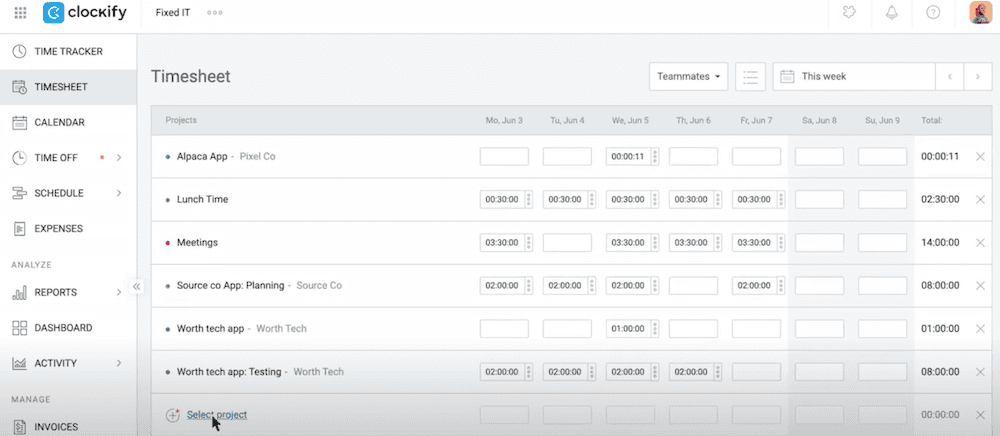
Founded by Nenad Milanovic and Aleksandar Jevtic in 2017, Clockify is a versatile time tracking software created to help manage time spent on projects and tasks efficiently.
Clockify was designed to be a free, easy to use and flexible time tracking solution that caters to a broad audience, including freelancers, small businesses, and large teams. If you’re a productivity-focused individual or a team manager, Clockify can be a great option since it lets you:
- start and stop timers
- log hours
- generate reports
- set project budgets
- manage team schedules
Clockify can operate seamlessly on both mobile devices and desktop computers. This mean that you can track time regardless of where you are working, providing the flexibility needed in today’s fast-paced work environments. If you run a small agency, designing firm or freelance consulting business, Clockify works really well.
Additionally, Clockify allows users to track unlimited projects and clients even on the free plan, making it an attractive option for those with multiple responsibilities or clients.
Standout Features of Clockify
Clockify offers a robust suite of features aimed at enhancing productivity and efficiency for your business. For sure, the tool includes basic functionalities such as time tracking, timesheets, and automated reports. These features make Clockify one of the best time tracking software options available especially for freelancers, small businesses, and larger teams to manage their time effectively.
But Clockify also has reporting functionalities, billing and invoicing features, and project management tools that give it a comprehensive all in one kind of feel. How good is the feel? Let’s review.
1. Time Tracking
Of course, the whole reason you are considering Clockify is for its time tracking capabilities. What we like is it offers various methods for tracking time, including:
- a timer – so you can start the clock as soon as you begin working
- manual entries – for when you need to adjust times that didn’t get tracked
- calendar – track time by visually blocking it out on your calendar
- offline tracking – which then syncs when you get internet connection again
- an auto tracker – based on apps, websites you visit
- GPS tracking – for remote teams or teams who travel between multiple work sites
Users can choose the method that best fits their workflow, ensuring flexibility and convenience.
Clockify’s flexibility extends to offline tracking as well. If you lose internet connection, the app will continue to track your time and sync automatically once you’re back online. This feature is particularly useful for those who work in environments with unstable internet connections. For example maybe a contractor who is moving between multiple job sites.
Additionally, the automatic tracker records time spent on apps and websites in the background, which is ideal for users who want to track their digital activity without manual input.
Moreover, Clockify is accurate down to the second, which is crucial for reliable billing and reporting. The platform also prompts users with notifications if they forget to start the timer, ensuring that no work hours are lost.
These robust time tracking features make Clockify a standout tool for both individuals and teams looking to keep meticulous records of their work hours.
2. Team Management and Productivity
If you like tools for keeping you and your team highly locked in and working together smoothly and efficiently, then you will like Clockifys team management and productivity features.
First is the Pomodoro timer. This tool helps you structure your work into timed intervals with breaks in between, enhancing productivity and focus.
Clockify also ensures team accountability through features like idle detection, which tracks when your team is away from their computers, thereby preventing time theft. (Not that they would do that right). But it’s nice because this level of detail in time tracking helps maintain accurate records and billing.
For deeper team monitoring, Clockify offers website tracking and keyboard monitoring. While this is for sure to increase your teams productivity and give you insights on how your team is operating, the privacy issues could be a problem to discuss with your team.
3. Detailed Reporting
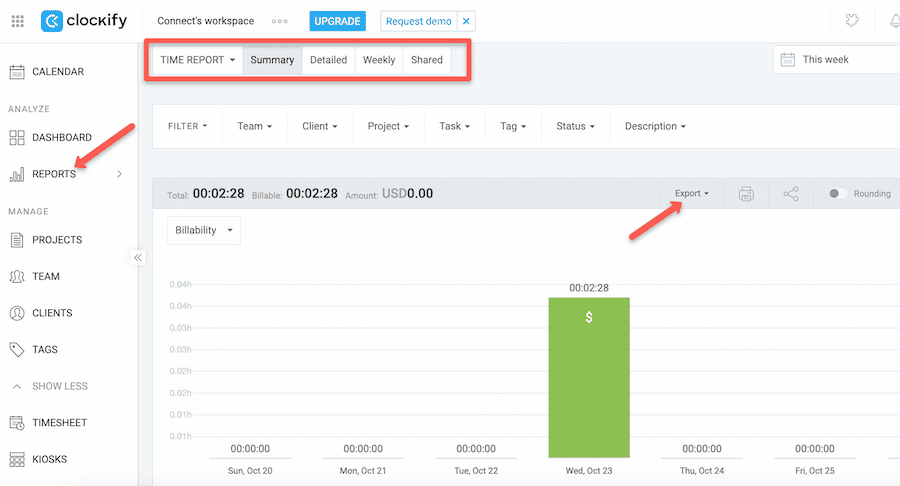
Clockify excels with detailed reporting functionalities tailored to various team sizes and needs. Users can generate a variety of reports, ranging from basic summaries to detailed reports that include team activity and status updates.
These reports can be customized to group entries by criteria such as project, date, or client, allowing for a tailored view of the data.
Whats even nicer is Clockify allows these reports to be exported in multiple formats like CSV, PDF, and Excel, facilitating easy sharing and distribution. This flexibility means you can keep track of your business’s activities and share insights with stakeholders efficiently.
The advanced reporting features available in the Clockify Pro version further enhance the tool’s utility for in-depth analysis and audit purposes.
4. Integrate timer with other tools
Clockify integrates with 50+ project management tools such as Jira, Asana, Trello, Google Calendar, Outlook Calendar and others. This is great for adding missing features to Clockify that your team needs without changing time trackers.
5. Project Management
Clockify offers decent project management features that improves collaboration among your team members and ensures that everyone is on the same page.
Key features include:
- Enable users to create and manage unlimited projects
- Assign tasks
- Set deadlines
- Provide real-time updates
- Scheduler
For example, Clockify includes project templates that improve efficiency by helping you to set up new projects quickly with predefined settings. These templates can be customized to fit different project requirements, making project planning more streamlined.
Clockify also assists in monitoring project progress and staying within budget by tracking both time and money spent on projects. This means looking good in front of your accounting department!
Additionally, the scheduling functionalities helps your team manage their time efficiently by providing a clear dashboard overview of assignments and capacity.
While these are just basic project management features, it’s comprehensive enough to make Clockify a valuable tool for most teams looking to enhance productivity and ensure project success.
6. Billing and Invoicing
Clockify’s billing and invoicing features are designed to streamline the financial aspects of project management. You won’t get the most advanced features as you might find in tools like Harvest but it definiitely gets the job done.
For example, we like that you can categorize time entries as billable or non-billable, which enhances billing accuracy and ensures that clients are billed correctly for the time spent on their projects. This categorization is really helpful for solopreneurs and businesses that need to differentiate between billable hours and internal work.
The platform also supports multiple hourly rates for different clients or projects, making it easier to manage diverse billing requirements for multiple clients.
You can generate reports in various formats, including PDF and Excel, to facilitate straightforward invoicing to clients. Additionally, Clockify allows for easy adjustments to tracked time, ensuring accuracy in billing and reporting.
7. Security and Privacy
Clockify takes security and privacy seriously, implementing several measures to protect user data. The platform uses 256-bit SSL encryption, similar to what banks use, to secure connections. This ensures that user data is transmitted securely, protecting it from potential cyber threats.
Clockify also adheres to GDPR standards, ensuring that user privacy and data protection are prioritized. For added security, users can activate two-factor authentication (2FA) and benefit from third-party penetration testing and certifications from ISO/IEC 27001:2013 and SOC 2 Type II. But this is available only on paid plans.
These measures make Clockify a reliable choice if you are concerned about the security and privacy of your data.
8. Clockify Customer Support
Clockify offers 24/7 clockify customer service, ensuring that users can get assistance whenever they need it. Support is available through various channels, including email and live chat, providing flexibility in how users can seek help.
Customers report high satisfaction levels with the helpfulness of Clockify’s support representatives, often noting the quick response times, typically under an hour. This level of support will help you resolve issues promptly, contributing to a positive overall experience with the platform.
Who Should Use Clockify?
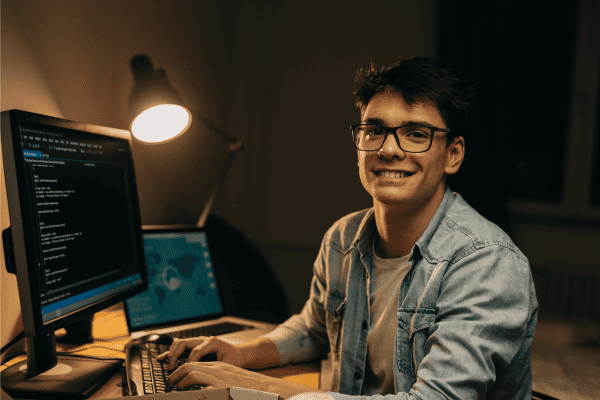
Clockify is a versatile tool suitable for a wide range of users. Freelancers often use time tracking to provide evidence of their work to clients and optimize billing based on actual hours worked. Clockify’s robust time tracking features make it an excellent choice for freelancers (graphic designers, coders, software developers, SAAS, marketing consultants) looking to manage their time efficiently and ensure accurate billing.
Small businesses also benefit from time tracking software like Clockify, as it aids in project management and tracking employee productivity. Larger businesses, such as restaurants or retail, can leverage Clockify’s higher-tier plans for more comprehensive project and employee management.
Overall, Clockify is recognized as the top choice for those seeking a simple and free time tracking solution, making it highly advantageous for both individuals and teams.
Clockify Pricing Plans
Clockify offers a variety of pricing plans designed to cater to different needs and budgets. The plans include a free plan, Basic plan, Standard plan, and an Enterprise package.
Free Plan
Probably the thing Clockify is most well known for is Clockify free plan. The free plan is exceptionally generous, offering a wide range of features without any cost to the user.
Key features of the free plan include:
- Unlimited users
- Pomodoro timer
- Idle detection
This makes it a perfect choice for startups and small teams looking to manage their time effectively without breaking the bank.
However, while the free version is robust, certain advanced features are only accessible in the paid plans. This can be a limitation for if you need more sophisticated functionalities.
Basic Plan
The Basic plan costs $3.99 per user when billed annually (or $4.99 billed monthly). It offers advanced features that streamline project management.
It includes:
- Bulk edit time entries and project templates – this enhances efficiency and control over project management.
- Add required fields – to ensure all necessary data is captured, providing greater customization and accuracy.
These advanced features make the Basic plan ideal for teams managing multiple projects and time entries. For example, if you are a construction firm, this plan ensures that you can keep track of building project progress and costs effectively.
Standard Plan
The Standard plan costs $5.49 per user when billed annually (or $6.99 billed monthly). The Standard plan includes several advanced features that streamline administrative tasks for teams.
First is time-off management, which allows users to handle leave requests effectively. This includes:
- an overview of requests
- a timeline of absences
- a balance overview
- and admin-defined policies, making it easier to manage team availability.
Second is robust invoicing capabilities. This includes:
- Generating customizable invoices based on tracked time and expenses
- Marking expenses as billable – this enhances billing accuracy and ensures that all project costs are accounted for
- Adding company branding to invoices by including the company logo, name, and address – further personalizes the invoicing process
Pro Plan
Starting at $7.99 per user when billed annually (or $9.99 billed monthly) you get a few more features in the pro plan including
- Scheduling tools
- Budget forcasting
- Custom fields
- GPS tracking
Enterprise Plan
Starting at $11.99 per user when billed annually (or $14.99 billed monthly), this plan is for teams who want absolute control over their organization. It includes:
- Recording all team members activities and audits
- Admin control over user accounts
Pros and Cons of Using Clockify
Like any tool, Clockify has its strengths and weaknesses. Understanding these can help you determine if it’s the right fit for your needs. Here is an unfiltered and unbiased summary of some of its best features and weak points according to other users.
Pros
- Has a strong free version, which offers unlimited tracking capabilities – Perfect for tracking time without incurring additional costs.
- Is user-friendly, receiving high ratings for ease of use, team integration; which makes it accessible to users of all levels.
- Insightful reporting tools – great for showing work patterns, productivity levels, and project progress; help managers oversee project costs and ensure deadlines are met.
- Strong team management tools like idle detection, website tracker, promodoro time – Enhances collaboration and productivity
Cons
Despite its many strengths, Clockify does have some drawbacks.
- Users have reported issues with the mobile app, including bugs that can cause data loss or mismanagement of time entries.
- The mobile app also lacks some functionalities available in the desktop app, resulting in a less comprehensive user experience.
- Clockify’s integration with QuickBooks Online does not support payroll processing; This can be a significant drawback if you need comprehensive financial management.
- Some users find the navigation of Clockify’s Kiosk feature to be not very user-friendly, affecting overall productivity.
How to use Clockify: the User Experience & Interface
Step 1: Create an account with Clockify
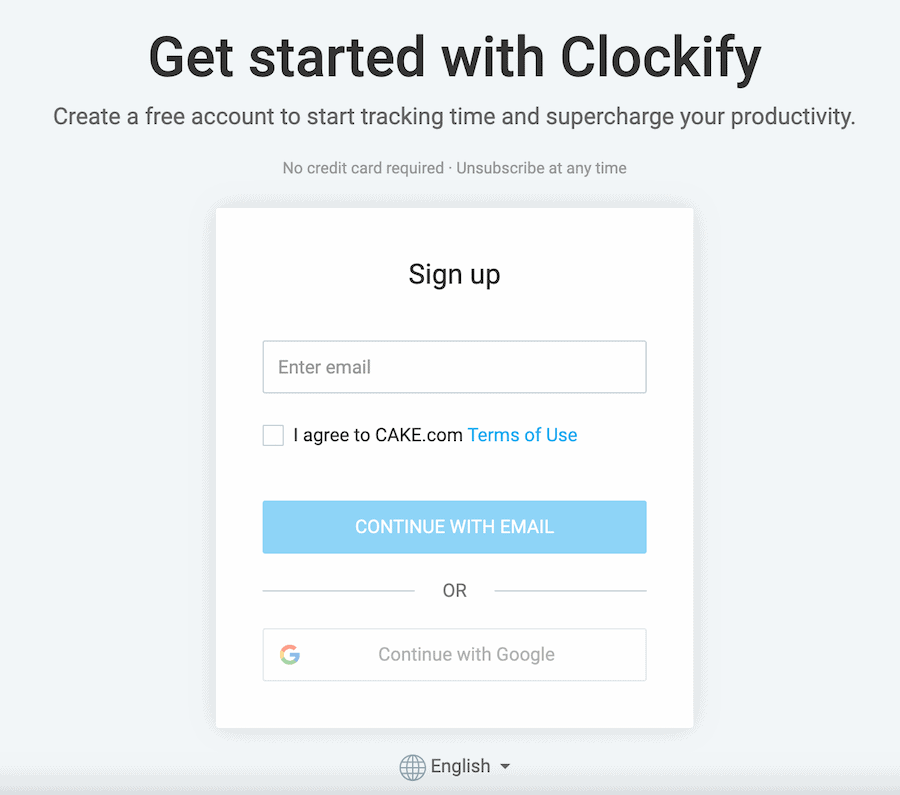
Create an account by typing in a valid email.
Once you’re in, you will notice the layout. Clockify was designed to be user-friendly, making it accessible for users of all levels. Most people praise the interface for its clarity and ease of use, which allows them to start tracking time quickly and efficiently.
Both the web-based interface and the Clockify mobile app for iOS and Android enhance flexibility, helping you to track time regardless of your location.
Step 2: Create or manage a workspace
If you want to set up a new project, then start by creating a new workspace by clicking the three dots next to the default workspace name, and then click on “Manage Workspaces”.
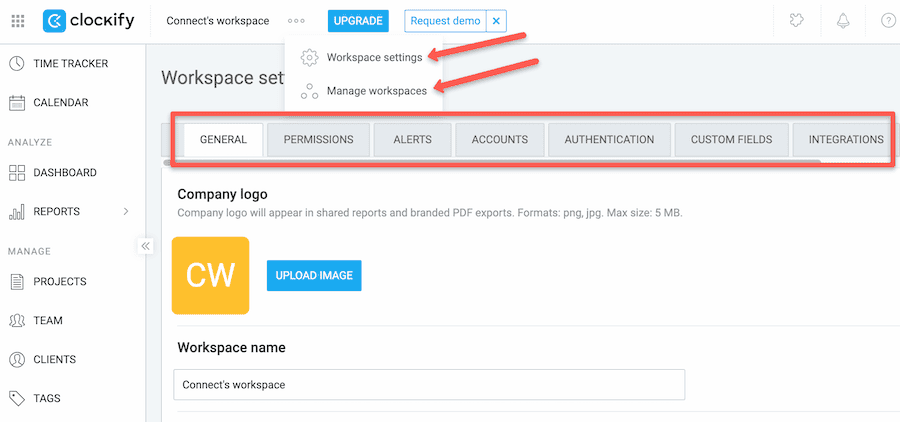
Once you create your workspace you can manage settings such as:
- Activate timesheet mode so you can chart time directly on weekly tasks and projects
- Activate Kiosk mode for team members who want to clock in from designated devices
- Set permissions for who can see information like billable rates or create projects and clients
- Set your hourly rates
- Adjust integrations
Options like alerts, account authentication and custom fields for tracking and reports are only available in the paid plans.
Step 3: Add projects to your workspace
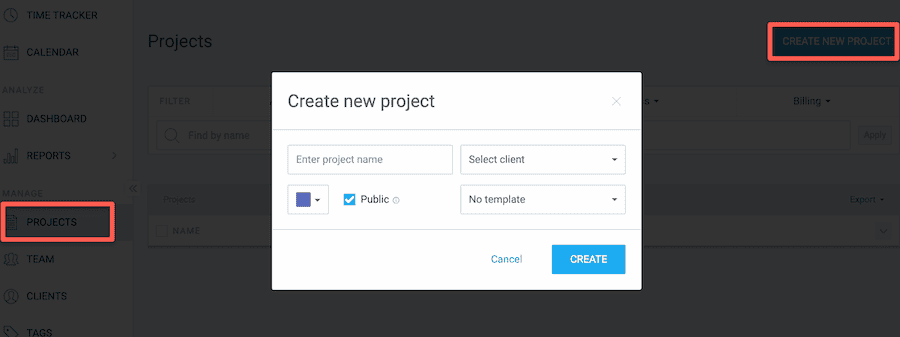
After you set up your workspace, add projects to track them individually.
Simply click on “Projects” in the left side menu, then click on “New Project”. You will have the option to create the name of a new project, set the client associated with that project, and choose if you want your whole team to see it.
Step 4: Add clients and assign them to projects
To add clients you are working with, click on “Clients” in the left hand menu, then type in the name of your client and click “Add”. You can also add a new client during the project creation step too.
Step 5: Start Tracking
Under “Time Tracker” from the left hand menu, click on “Project” to choose from a list of projects you want to work on for your various clients. Or you can simply type in what you are working on. Then click on the “$” sign to indicate if this is billable or non-billable hours.
Once you’re set and ready to track time for a project, click on the “Start” button to start the clock. Click “Stop” when you want to take a break or you are done working. To continue tracking, go to your time entry and click ‘play’.
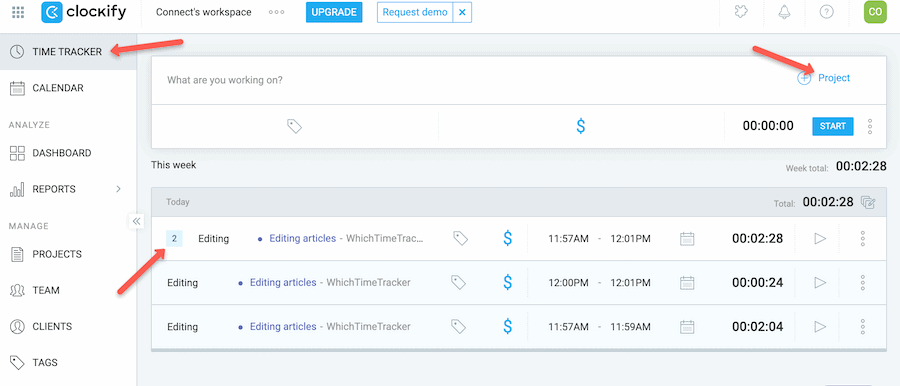
You should be able to see separate entries each time you stop and restart. However, your tasks will also be pulled into one grouped entry so you can see your total time.
Once you start using this tool, you may notice some aspects of the interface feel a bit dated and clunky, which can affect usability. While the organizational structure for features is meant to make navigation easy, some people have mentioned that the visual cues for navigation are limited.
But despite these limitations, most people think the overall organization of Clockify’s features is thoughtful and well-structured.
How Does Clockify Compare to Competitors?
Clockify stands out in the competitive landscape of time tracking software by offering a comprehensive set of features, even in its free plan. Compared to
- QuickBooks Time
- Clockify provides better value by including several features across all plans, whereas QuickBooks reserves many of its functionalities for its top-tier plan.
- But QuickBooks has stronger billing invoicing and payroll functions
- TimeCamp:
- Clockify integrates with more tools than TimeCamp, enhancing its utility for users who rely on multiple platforms
- Clockify offers automatic idle detection and a Pomodoro timer, which are not available in TimeCamp, but TimeCamp has more consistent time tracking with automatic time tracking.
- Toggl Track
- Known for its clean interface ideal for freelancers and small teams, but its pricing can escalate rapidly with larger user groups compared to Clockify.
- Harvest
- Excels in expense tracking, targeting small to medium businesses with its invoicing capabilities compared to Clockify
- Hubstaff
- Favored by larger companies due to its robust employee monitoring functionalities, making it less ideal for freelancers.
- Users have reported encountering issues with the Clockify mobile application, particularly with time tracking accuracy and synchronization with the desktop version, which is an area where competitors like Hubstaff might have an edge.
Final Verdict
In summary, Clockify offers a comprehensive set of features that cater to a wide range of users. It’s robust time tracking capabilities including GPS tracking, detailed reporting, productivity features such as idle detection and pomodoro timer, billing and invoicing features, team management tools like keyboard, app, website tracking, and project management features make it a versatile tool for freelancers, small businesses, and larger teams.
The various pricing plans, including a generous free version, provide options for different budgets and needs.
While Clockify has some drawbacks, particularly with its mobile app and certain integrations, its strengths in ease of use, customer support, and security make it a strong contender in the time tracking software market.
If you are looking for an affordable tool to improve your personal productivity or manage a team more effectively, Clockify is a pretty strong option and we like it as solid time tracking software to get started with.
Frequently Asked Questions
Is Clockify really free?
Yes, Clockify does offer a completely free plan that includes unlimited tracking capabilities, making it a great choice for startups and small teams.
Can I use Clockify on my mobile device?
Yes, you can use Clockify on your mobile device, as it is available for both mobile and desktop platforms. This flexibility allows you to track time conveniently from anywhere.
Can Clockify track what you are doing?
Technically, yes. Clockify does have app and website tracking to record which sites your team visits while using the app. Also there is a keyboard track for monitoring keyboard activity. However these features are only available on paid plans and must be activated by the administrator…ideally after a conversation with the team.



Have a burning question about time trackers?
Take our 3 minute quiz to learn how we can best help you.
No Sales. No Fluff. No Pressure.