Are you looking for a time tracker that can do more than just keep tabs on logged hours?
Maybe you are curious about how you can incentivize better employee work culture and productivity?
Time Doctor takes the average time clock a step further by adding in productivity management tools. With this software, you can track employees’ active and idle time and streamline your working hours. This flexible software benefits remote teams, hybrid workstations, and large companies. But is it right for you?
In this article, we’ll review Time Doctor’s best features, plans and pricing, customer opinions, as well as its shortcomings. Then you can decide if this popular time-tracking software is right for your business.
Key Takeaways
- Time Doctor is a popular productivity-monitoring software that is valuable to large teams, businesses, enterprises, and remote work. This software focuses on increasing efficiency via employee monitoring and performs well in this area.
- This user-friendly software is capable of taking screenshots and recordings of employee devices during work hours at regular intervals. While this feature ensures that employees are staying on task, some may feel that the level of monitoring is too invasive. Employers can choose to blur the screen details or turn this feature off as needed.
- The time clock tracks both idle and active time. However, it can glitch when syncing between devices or log the user out automatically after just a few minutes of inactivity.
- Time Doctor does not come with a free plan option, however, you can get a two-week trial of the plan of your choice to see if it’s right for you.
What Is Time Doctor?
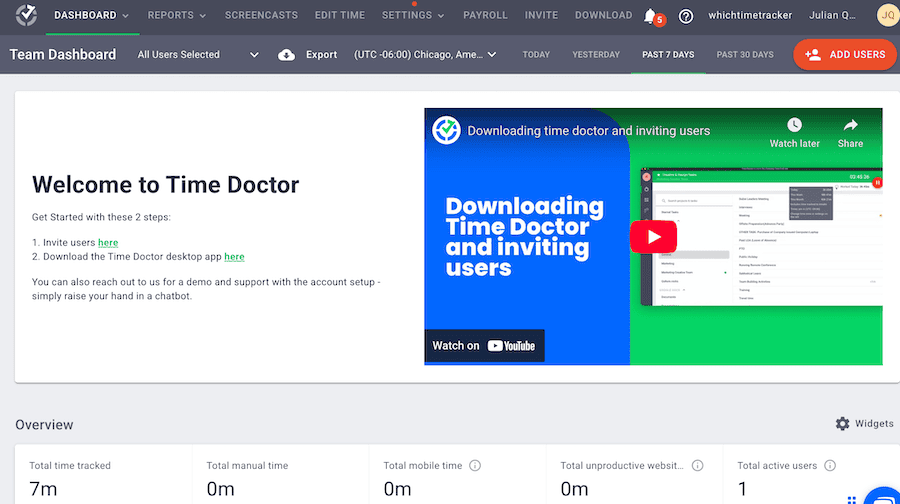
Time Doctor is a top-rated time tracker that stands out from the crowd for the advanced features it offers. Like many time clocks, Time Doctor was first created for internal use and co-founded in 2012 by Rob Lawson and Liam Martin. Since then, this software solution has expanded worldwide boasting over 280,000 users in 31 countries.
This software is built to track time and manage schedules and timesheets but its main claim to fame is its ability to monitor employee productivity. Since one of Time Doctor’s main features is employee monitoring, it will be more beneficial for companies that employ large teams of workers like retail, corporate organizations, and agencies rather than solopreneurs.
Time Doctor is more detailed in its reporting than Toggl Track and is more secure in its employee monitoring than Hubstaff. We’ll look more closely at how Time Doctor compares to these time management tools later in this article.
While initially, Time Doctor takes some time to set up, it is categorized as one of the more user-friendly apps once you start using it. There are also several tutorials and a detailed FAQ section to start you off plus multiple ways to get in touch with customer service.
Time Doctor is globally well-known and offers many features and integrations to make thousands of brands run like a well-oiled machine. But can it meet your company’s needs? Take a look at Time Doctor’s features and then decide.
Time Doctor’s Best Features
Time Doctor reports hours and records idle time. It also offers many features like an accurate time clock for both PCs and mobile phones, timesheets, payroll, attendance reports, and over 60 integrations.
This time-tracking app allows you to streamline your working hours and boost productivity because it comes packed with some useful features including the following.
1. Time Doctor’s Time Clock
The time clock in Time Doctor nicely organizes all time spent during work hours. At a glance both employees and employers can see how much time (down to the second!) was spent per website, app, and client. The time is also categorized into productive, unproductive, and neutral time.
This structure can help employees stay on task and help employers bill clients like legal or accounting appropriately and create accurate timesheets. Time Doctor can also be loaded onto mobile devices and record time continuously even while offline.
Mobile apps
Time Doctor’s mobile apps are available on both Apple and Android systems. The cloud-based app can track real-time activity during work hours and sync with a desktop app later. However, Time Doctor recommends limiting how often you switch between desktop and mobile apps for the most accurate records.
Offline tracking
Time Doctor’s time clock is also capable of offline tracking. The time clock will continue to register your time and seamlessly integrate it into your total hours so you don’t lose any worked hours. This feature can be especially useful for remote workers and freelancers who often experience spotty internet connections during travel.
The time clock allows employers to easily create timesheets for payroll. These automated reports can also be adjusted manually as needed.
2. Employee Productivity Tracking
One of Time Doctor’s main selling points is its ability to measure employee time usage by tracking websites, apps, keyboard usage, mouse activity, and taking screenshots and recordings at set intervals. This activity tracking can be useful for tightening up work schedules so minimal time is wasted. However, some employees may feel it encroaches on their privacy, which could negatively impact workplace morale.
Luckily, employers get to choose what level of monitoring is appropriate for their work environment for overall productivity. For example, screenshots and computer screen recordings can be turned on or off. Also, employers can blur images and delete screenshots.
Team managers can choose daily email notifications to review specific types of employee activity. By seeing individual work habits, managers can see which employees would benefit from extra training or assistance.
Time Doctor doesn’t monitor email, online chats, phone calls, or record keystrokes. During employee breaks, the screen tracking is disabled so employees can have privacy during their free time. Team members also retain some autonomy over their privacy and can delete screenshots at will. However, deleting screenshots will also affect the associated time on the clock.
Time Doctor also encourages employees to monitor their own work habits with distraction alerts. These alerts let employees know when they visit non-work-related websites during company time. A simple time-usage reminder can help employees stay on-task and boost productivity.
3. Payroll and Attendance Reports
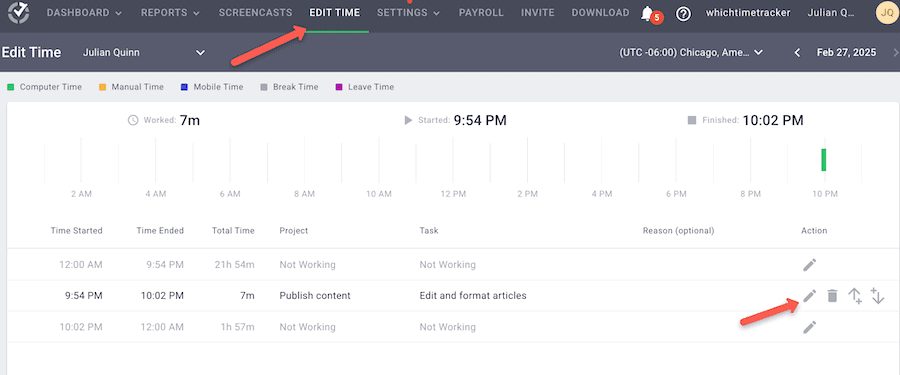
Employers no longer have to manually track employee attendance. Time Doctor’s attendance software automatically registers when employees are actively working and compares hours worked versus expected time.
All hours are recorded and then generated on a timesheet automatically. Simply link your payment tool of choice and payroll is done just like that.
Many of Time Doctor’s reports and analytics are also favorable to employees. For example, at a glance, you can see which employees are overworked or aren’t taking personal time off so you can adjust work schedules appropriately. Real-time tracking also lets you know who is free to work on urgent projects to meet deadlines and keep clients satisfied.
Time Doctor’s visual charts are helpful for quick insights into employees’ daily schedules. They also allow team managers to make sure that everyone has a balanced workload.
4. Integrations
Time Doctor offers more integrations than some of the other time trackers with approximately 60 tools. The list includes:
- Project management software like Monday.com, Basecamp, Jira, and Fresh Desk
- Communication tools such as Asana, Podio, and Zoho Projects
- HR solutions like Zendesk for billing and support
By integrating tools into Time Doctor, you can access all projects within one inclusive platform.
5. Security and Compliance
Time Doctor maintains a high level of security with daily data back-ups, weekly and monthly scans, and external security audits. Time Doctor follows best practices to ensure your business information and employee personal data remain private by employing the use of data encryption and 2-factor authentication. This time-tracking system also maintains compliance with HIPAA and GDPR.
6. Time Doctor Customer Support
Most customers are satisfied with the customer service Time Doctor offers. Many customers have had their questions answered the same day within a few hours. All Time Doctor users can report problems or ask questions through the ticket portal. There are also online tutorials to walk users through the ins and outs of the system.
While there is no phone support, Standard and Premium plans offer 24/7 support via email and live chats. Those on the Premium plan with 50 or more users get VIP support with a dedicated account manager to resolve issues specific to your business.
Time Doctor’s Plans and Pricing Tiers
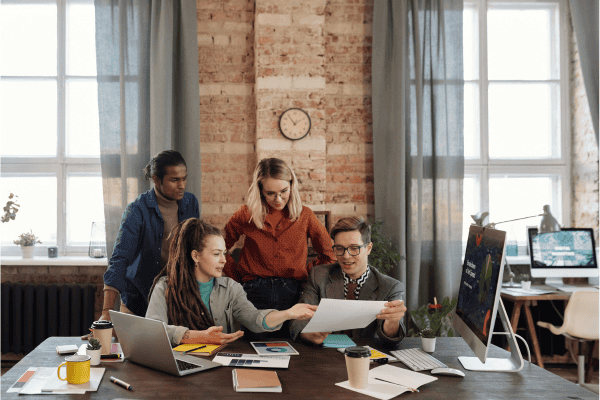
Time Doctor offers four paid plans: Basic, Standard, Premium, and Enterprise. Unlike many other time-tracking apps, Time Doctor does not have a “free forever” plan. However, you can get a free two-week trial of the pricing tier of your choice. Also, if you choose annual billing instead of monthly, you can get the equivalent of two free months per year.
Let’s take a look at the four pricing tiers Time Doctor offers.
Basic Plan
Time Doctor’s Basic plan costs $8 per user in a monthly billing cycle (or $6.70 on an annual plan). It includes standard features such as:
- automatic time tracking
- projects and tasks
- timeline reporting
- tracking online and offline
- Knowledge Base
- Screenshots.
This plan has the most attractive pricing and can benefit small teams and startup businesses.
Standard Plan
The Standard Plan comes with many additional features like:
- Scheduling and attendance
- Web and app usage reporting
- Productivity ratings
- Real-time notifications
- Upgraded customer support
- Over 60 integrations.
The Standard Plan costs $14 per user per month (or $11.70 per month on an annual billing cycle).
Premium Plan
Time Doctor’s Premium Plan costs $20 per user per month (or $16.70 with annual billing) and is its most popular paid plan. This plan comes with more ways to keep tabs on employee work habits. It includes features like:
- Mouse jiggler and clicker detection
- Internet connectivity report
- Screen recording
- Open API access
- Expanded data storage
- Unusual activity tracking reports
Enterprise Plan
The Enterprise Plan includes all the features of the other paid plans plus extra features tailored to your business needs. A sales representative will work with you personally for features and pricing.
Customer Case Studies and Time Doctor Reviews
Time Doctor is a popular time-tracking app for those who want detailed reports of employee productivity habits. Many businesses have reported a 15-85% increase in efficiency and productivity after using Time Doctor’s services.
Here are some common benefits and drawbacks of Time Doctor based on customer reviews and case studies.
Pros
- Simple to use with a friendly user interface.
- Precise time tracking and reports make it simple to detect pitfalls and improve productivity.
- Create payroll automatically using reports.
- Set personalized schedules and goals for individual users.
- Responsive customer service.
- Easily create automated timesheets and billable hours from time clock reports.
- Focuses on employee productivity and accountability.
- Free two-week trial period for paid plans.
- Team members can delete screenshots to protect their privacy.
Cons
- Time Doctor’s time clock seems dependent on mouse clicks and keyboard activity to log time. It has a tendency to log out users automatically if it notices any idle time.
- Recorded time may not always sync automatically between the PC and mobile app.
- The user interface is not as intuitive as some of its competitors.
- Employees may find Time Doctor’s advanced tracking capabilities invasive.
- No direct phone support.
- No GPS tracking.
- No “free forever” plan.
How Does Time Doctor Compare to Its Competitors?
Time Doctor is a valuable tool that gives employers detailed insights into how employees are spending their work days. This time-tracking app has a loyal fan base with over 280,000 users. But how does it compare to other well-known apps like Toggl Track and Hubstaff?
Let’s take a look at these time trackers’ similarities and differences side by side.
Time Doctor VS. Toggl Track
- Time Doctor does not offer a free plan like Toggl Track does. However, Time Doctor’s paid plans start at a lower price per user than Toggl Track.
- Toggl Track is useful for time tracking, billing, and project management, however, it doesn’t offer employee surveillance like Time Doctor.
- Time Doctor offers more scheduling features than Toggl Track.
- Both Time Doctor and Toggl Track allow you to manually edit automated time entries.
- Toggl Track is a simpler version of Time Doctor that is user-friendly and accessible to freelancers and small businesses. However, Time Doctor can be useful for increasing productivity and managing teams or large organizations.
Time Doctor VS. Hubstaff
- Hubstaff and Time Doctor are both popular time trackers for hybrid businesses that incorporate remote workers and can process payroll.
- Hubstaff includes GPS tracking and geofencing as well as screenshot monitoring.
- Most clients find Hubstaff easier to set up initially, however, most agree that Time Doctor’s program is more user-friendly long-term.
- Time Doctor offers a wider variety of integrations and detailed productivity reports.
- Hubstaff uses a third party to manage employee screen time while Time Doctor uses a private server for maximum data security.
Time Doctor VS. ActivTrak
- Time Doctor can create payroll automatically, while ActivTrak has no built-in payroll system.
- ActivTrak has a free plan with limited features and up to three users. However, its first paid plan tier is more expensive than Time Doctor’s.
- ActivTrak measures employee productivity and work performance. Its system senses mouse movements and keyboard activity to report on active and idle time. However, ActivTrak does not take screenshots, use real-time screen recording, or log keystrokes.
- Time Doctor has approximately 60 integration options whereas ActivTrak has only around 15.
- Time Doctor provides flexible automatic and interactive time tracking options while ActivTrak is only automatic.
How to Use Time Doctor: A Step-By-Step Guide
You’ve seen what Time Doctor has to offer, but how do you use it in your business? We’ll walk you through a quick simple step-by-step guide for how to get started.
Step 1: Create an account with Time Doctor
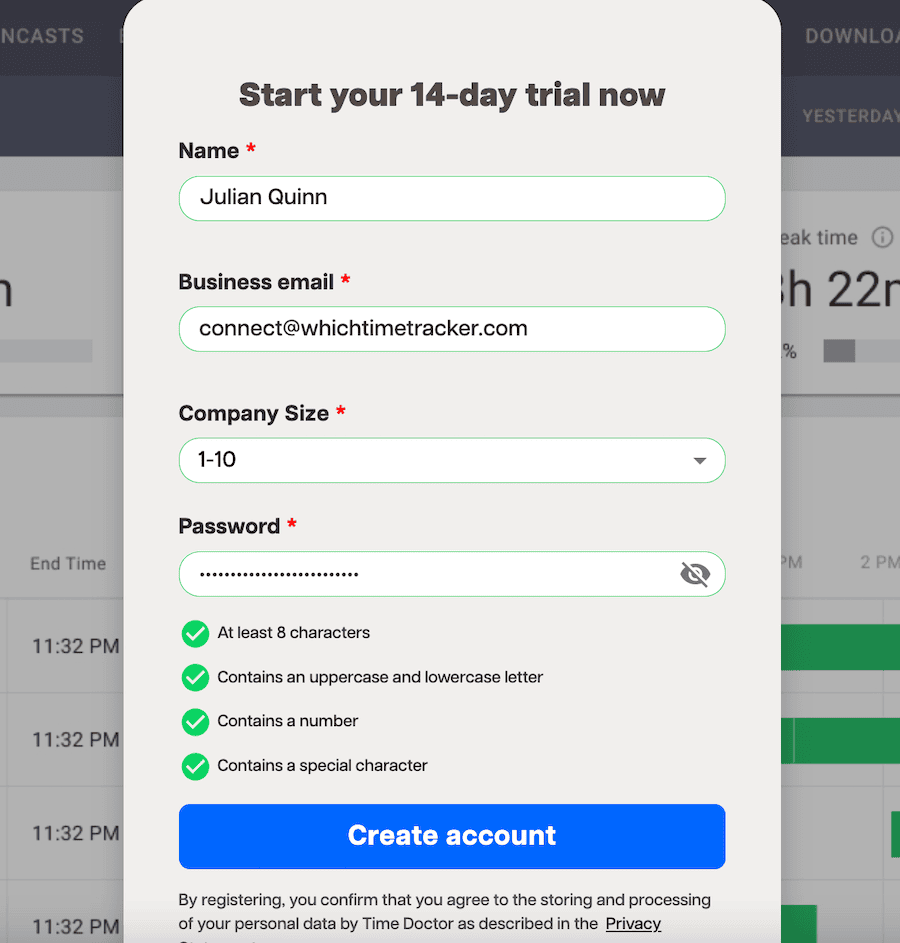
Go to the Time Doctor Get Started page and sign up. Time Doctor offers a 14 day free trial so thats what we will start with.
Once in, go through the quick on boarding and decide on:
- what is your main reason for using the tool (time keeping, productivity monitoring, wellness, or payroll)
- who owns the computers your team works on
- invite your team members
Step 2: Add team members
Once you’re in the dashboard you will notice the menu on the top of the screen. You will also notice the user interface is pretty clean and easy to follow. There are also reports featured on the home page that can give you quick insight to how your team is performing.
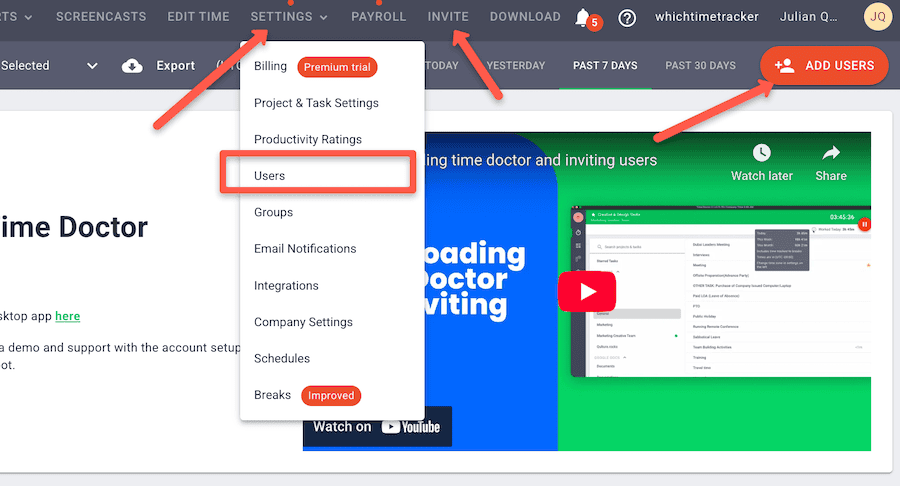
If you didn’t add team members in the onboarding you can do it now. Either click on the red “Add Users” button on the right corner or on “Invite” in the top menu. To see a full list of your team members, click on “Settings” in the top menu and then on “Users”.
You will then be able to add emails for each team member via email or by sending a link. You can also adjust the settings of each user like their access level, groups and projects they have access to, and screenshot capabilities.
Once you’re done click to send invites or add users.
Step 3: Review and adjust company settings
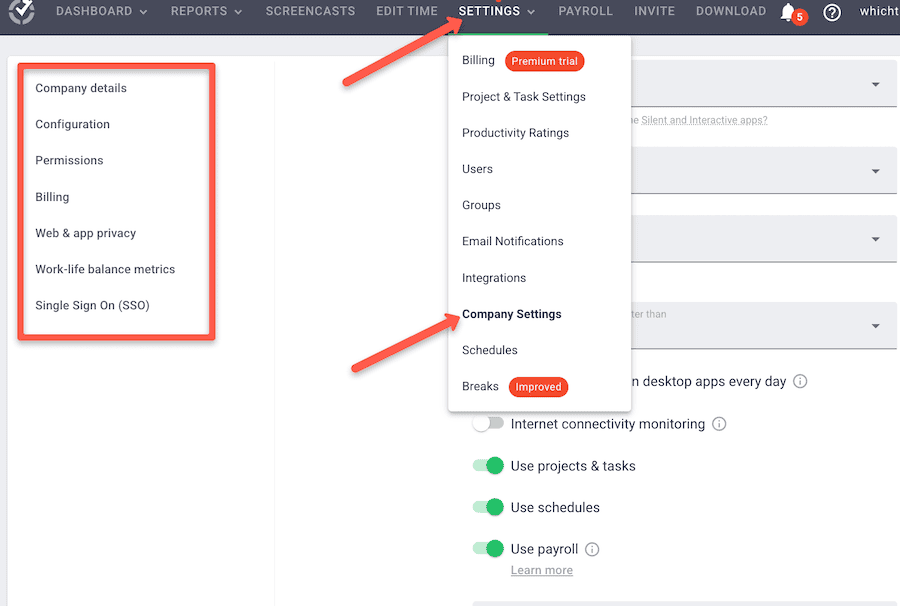
You will probably want to make sure the setting for time tracking and other features are set the way you want it. Click on “Settings” in the upper menu, then “Company Settings”.
From there choose if you want to:
- Auto start tracking time at 5 am the moment the system detects keystrokes on the desktop app
- The permissions you want managers and users to have
- Who may be working to hard based on your work life balance metrics
Step 4: Add a project or task
To add a new project, click on “Settings” at the top menu, then on “Project and Task settings”. Next click on the red button labeled “Add Project”.
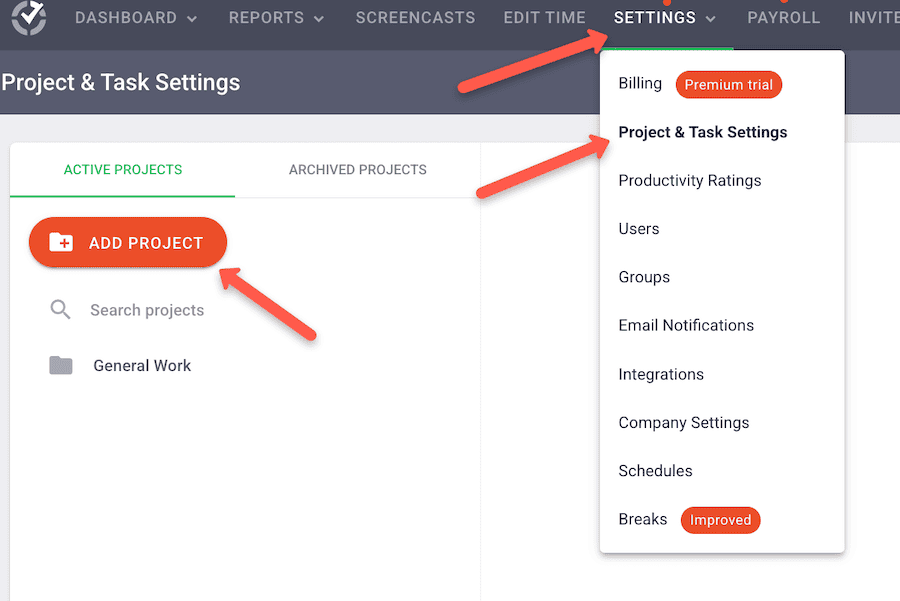
Title your project and decide you can have access to your project.
Next add a task to your project, which you will then be able to track time on. With your project highlighted, click on “Add task”. Add as many tasks as you like for your project then click the green check to save.
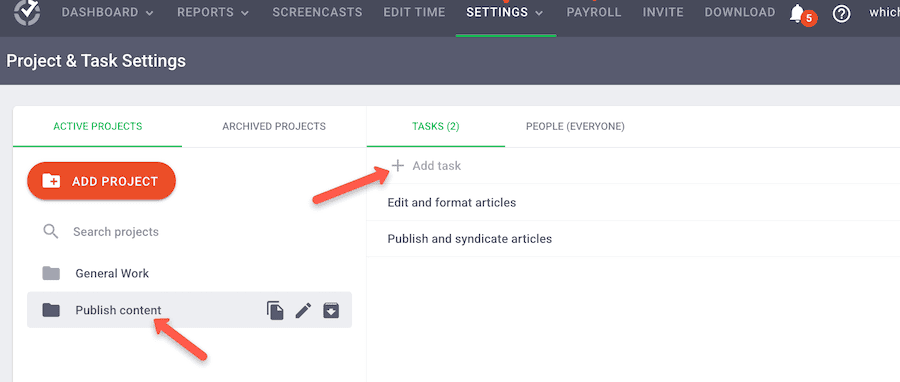
Step 5: Track time
Time Doctor has three options for tracking time:
- via their downloadable desktop app; works for Mac or PC
- via extensions on Chrome or Firefox
- via mobile app for Apple or Google Play
Click on “Download” in the top menu, and then choose on of the above options. We chose to download the desktop app. The extension is pointless unless you download the desktop app fyi.
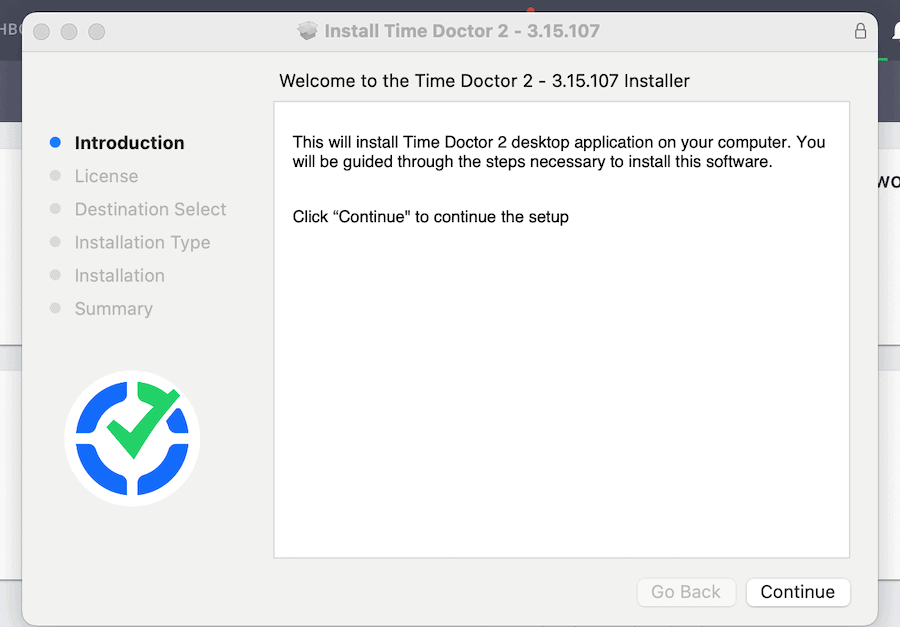
Go through the process of installing the app. Once complete, open up the app and login using the same credentials you created for website.
Once inside the layout is pretty straightforward. Simply click on the Timer icon and select a task from the projects you created earlier. Time Doctor will immediately start tracking your time. You can see a bar with the clock ticking showing the task you are working on currently.
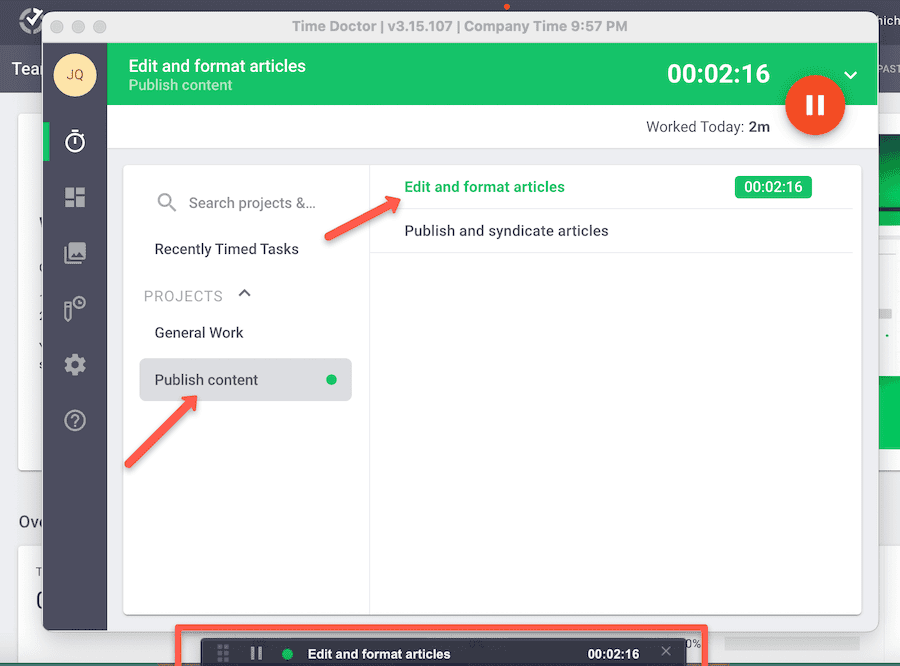
You will also have to give Time Doctor (if on a Mac) permission to record your screen.
Once you’re done tracking, click on the pause button.
To see all the times tracked by your team, click on “Reports” in the menu on the website and click on hours tracked.
If you decide to use their payroll, you can click on “Payroll” in the top menu and go through the options. You can adjust times, and rates and even integrate with a Gusto, Paypal, Payoneer or other payroll app.
Is Time Doctor Right for You? Our Final Verdict
Time Doctor offers something a little different from the average time tracker by allowing employers direct insights into employees’ work habits. This real-time monitoring at timed intervals can give useful feedback on scheduling, billing, and idle time. Time Doctor can automate attendance and timesheets so managers can spend less time and energy on tedious tasks.
Although some employees may balk at the monitoring at first, many of these checks are in place to ensure that employees stay on task and have a balanced workload without burnout. Time off the clock and private employee communication is never monitored through Time Doctor.
Several companies have reported a significant boost in productivity after bringing Time Doctor on board. Is this time tracker right for your growing business? Take the free trial version for a test drive and see how it works for you.
FAQs
Does Time Doctor detect mouse jigglers?
Time Doctor’s Premium Plan can detect mouse “jigglers” and other unusual keyboard activity. It also records both active and idle time throughout a scheduled workday. Time Doctor’s revolutionary employee monitoring system ensures that team members are transparent with how they are spending their work hours.
Does Time Doctor record your screen?
Yes, employers can use Time Doctor to take screenshots and screen recordings during employee work hours. However, employers can choose whether or not to activate this setting. Also, video recording is only available in the Premium Plan or a higher tier.
Does Time Doctor record keystrokes?
Time Doctor can track time, screen scrolling, and mouse and keyboard activity. However, it does not log keystrokes.



Have a burning question about time trackers?
Take our 3 minute quiz to learn how we can best help you.
No Sales. No Fluff. No Pressure.